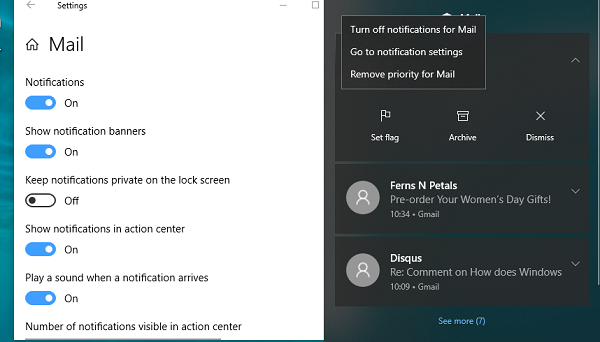Tweak App notification settings from Action Center
1] Open the Action Center using WIN + A. Then scroll over a notification which you think might not be very important. Right-click on the App name – which is usually on the top. 2] You should see a menu with multiple options-
Turn off notifications for the appGo to Notification settingsRemove/Add Priority for the app.
3] Click on go to notification settings, and it will instantly open the Notification settings for that app. If the notifications are too much, you can choose to turn off notifications for that app completely. If you use this method to manage all notifications, it will be much easier. You can only get to experience notification distraction from apps when you get it. The other way to manage notification settings is via Settings > System > Notification and actions. You can get into individual app settings and handle it. It’s not very useful because you may not have seen any notification from some of the apps. Did you know this quick feature existed? How do you stop Windows 10 pop up notification? Let us know in the comments.