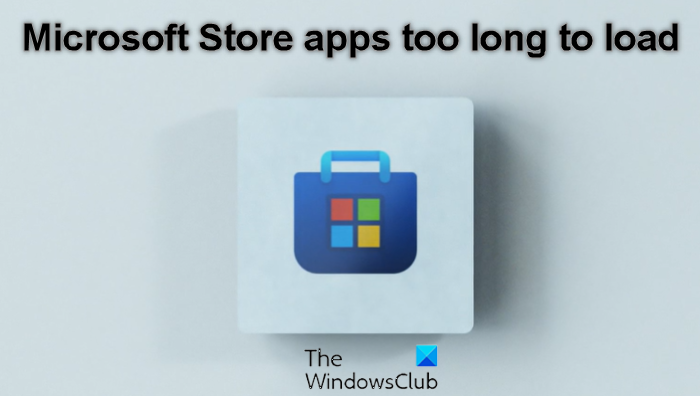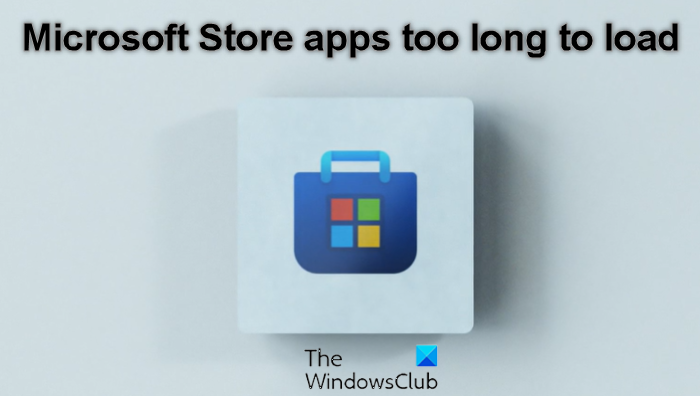When you launch a Windows Store app, you are first greeted by the splash screen, consisting of plain background color, a swirling circle, and a 620×300 sized image. Your operating system displays this screen till such a time that the opened app is fully initialized and activated. Once the app is fully initialized, the screen goes away, and you are taken to the app’s initial UI page.
By default, if this app initialization operation is delayed and a window is not displayed within a reasonable amount of time, Windows will wait for a maximum of 15 seconds, after which, the OS will simply terminate the app.
Microsoft Store apps too long to load in Windows 11/10
In this post, we will see what you could do to try and troubleshoot the problem where your Windows 10/8 apps take a long time to open.
1] Run the Windows Apps Troubleshooter
Run the Windows Apps Troubleshooter. If it finds any problems, let it fix the issues automatically. It will check if the Microsoft Account sign-in is required in some cases, will check if the display resolutions are too low and a few other things.
2] Run SFC Scan
Open an elevated command prompt window and run sfc /scannow to scan your Windows with the System File Checker. and fix corrupted files, if any are found.
3] Use software rendering instead of GPU rendering
Open Internet Options > Check Use software rendering instead of GPU rendering, to turn off Accelerated Graphics. See if it helps.
4] Troubleshoot in Clean Boot State
Perform a Clean Boot to check if any third-party application is causing the issue. If it does, you know the cause for the delay in Windows Store apps opening
5] Hack the Registry
Read this post on how to decrease Windows Desktop Apps loading time and see if it works for you. Hope something helps. If you did something else that helped reduce the Windows UWP apps starting times, please do share it below in the comments section for the benefit of others. Developers wanting to reduce their app loading times can see these posts on Microsoft.