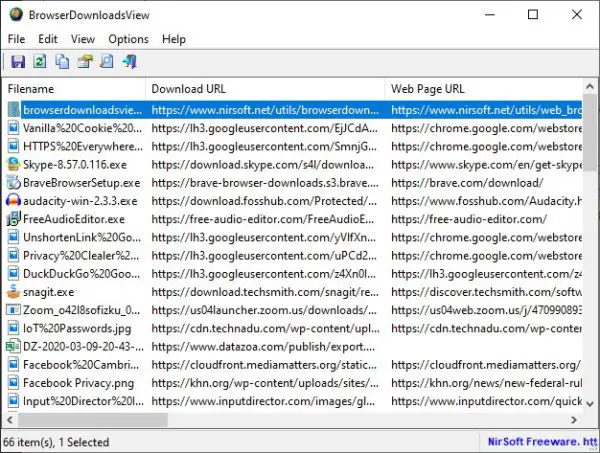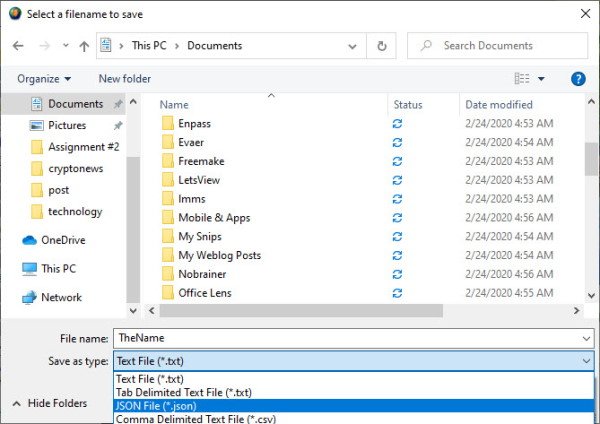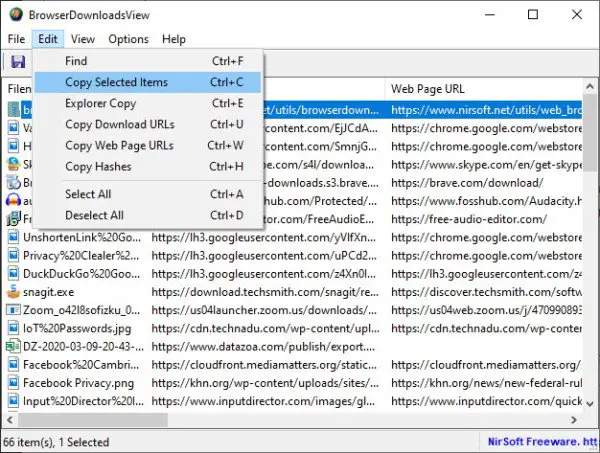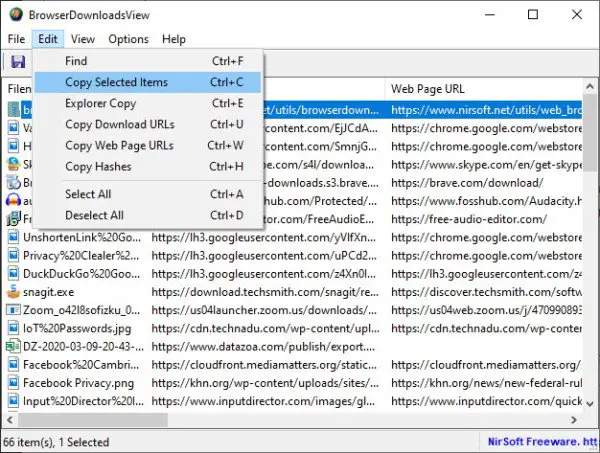If you’re having similar problems to what we point out above, then chances are you’ve failed to manage and organize your downloaded files. Doing so is not easy, which is why we have chosen to talk about a tool known as BrowserDownloadsView.
How to use BrowserDownloadsView
From what we can tell, this is a simple tool to use and understand, and there is not much to do after opening the program for the first time. When you’ve first launched BrowserDownloadsView, the tool will automatically pull all the download information from Google Chrome and Firefox. Other web browsers are supported, but they need to be based on Chrome and Firefox. What does it do? Well, it designed to display information such as Filename, Download URL, Web Page URL, Start Time, End Time, Download Duration, Download Size, Web Browser, and more.
1] Automatic addition of download information
As stated above, the first thing this tool will do is collect all the information at once from all supported web browsers. Depending on the number of downloads you’ve done in the past, it might take a while for the information to appear on your screen. But rest assured, it will show up, so just be patient while it’s working on it.
2] Export your browser list
You may feel the need to export your browser download list to several formats. Worry not, for this is indeed possible. We can do this by clicking on the Save icon at the top. After doing so, select the format, add the name, then hit the Enter button on your keyboard.
3] Copy data
Folks can use the copy options to do a lot of things. Click on the Edit button at the top, and from the dropdown menu, you should see several options. From here, the user can copy selected items, copy download URLs, and webpage URLs. Not only that, but the ability is there for the user to copy the hash of any file, and that’s something we like very much.
4] Change the view
If you’re not pleased with the default view, then we suggest changing the entire thing. To make the changes, please click on View, then select from the number of options available. You can mark odd rows, show grid lines, view an HTML report on all or selected items, and more. Now, please bear in mind that a lot of what we mentioned in this review can be done by just right-clicking on one or more of the files available on the list.
5] Options
From the Options tab, the user will come across several features they can take advantage of right away. From here folks can select another font, use the default font, look st the double-click actions, and even the speed unit. Should the need arise to do more, simply click on Advanced Options. But bear in mind, it’s quite limited in scope. Download BrowserDownloadsView from the official website.