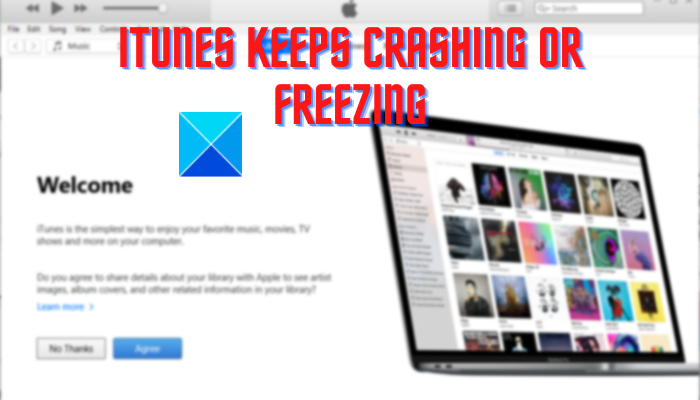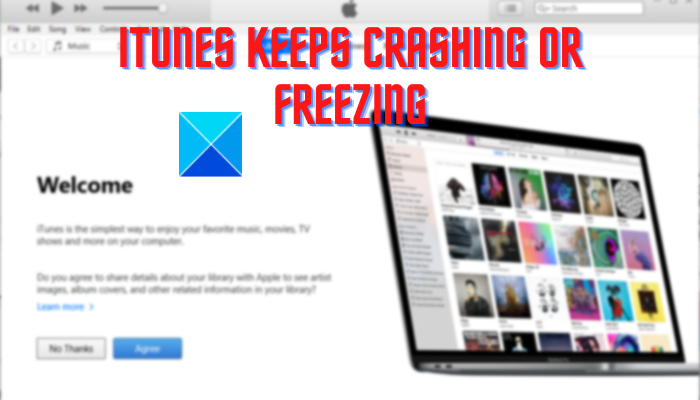Now, there can be several factors responsible for crashing or freezing iTunes. Here are the potential causes of the issue:
The problem might be caused if you have installed some faulty third-party plugins that are interrupting the normal working of iTunes.Damaged or missing files in the iTunes app will also cause the same problems.A corrupted iTunes cache is another reason for the same problem.If you are using an outdated version of iTunes, you are likely to face crashes and other issues.Other reasons for the same problem include automatic sync and corrupted installation of iTunes.
In case you are also experiencing crashes with iTunes or the app keeps on freezing, use the fixes we have mentioned in this post.
iTunes keeps crashing or freezing on Windows 11/10
If iTunes keeps on crashing or freezing on your Windows 11/10 PC, you can use the below steps to resolve the issue:
1] Launch iTunes as an administrator
The first thing you should do to prevent iTunes from crashing or freezing is run the app with administrator privileges. Lack of sufficient permissions to run the app can be a reason that iTunes is not working fine on your computer. Hence, if the scenario is applicable, you can fix the issue by launching the app with admin rights. Here’s how: If the iTunes app still crashes or freezes, you can apply the next fix to resolve the issue.
2] Open iTunes in safe mode
The next thing you can do is run iTunes in safe mode. Some unknown third-party plugins that you have installed in iTunes are causing trouble in the working of the app. And thus, it keeps on crashing or becomes unresponsive. So, if the scenario is applicable, you can open iTunes in safe mode and then see if the problem is fixed. To do that, open iTunes and quickly press and hold the CTRL + SHIFT key until you see a dialog prompt with the following message: In this prompt, press the Continue button to open the app. Also, move to Edit > Preferences > Store and uncheck the Show iTunes in the Cloud purchases option. After doing so, iTunes should work normally for you as it did for many affected users. If the problem is resolved, you can be sure that some third-party plugins were causing the issue at hand. So, you can analyze and remove such plugins from iTunes. However, if you still face the same problem, we have some more fixes that will help you. Read: iOS device not showing up in iTunes for Windows 11/10.
3] Update iTunes to its latest version
It is always recommended to have the latest version of your apps on your PC. Old versions of apps possess compatibility and other issues on the latest OS. Hence, you must update iTunes to its latest version and then check whether it works fine or not. To update your iTunes app, open it and go to the Help menu. Now, select the Check for updates button and it will start looking for available updates. If any, the updates will be downloaded and installed. Once done, restart iTunes and hopefully, it will run without crashing or freezing. However, if it doesn’t, you can move on to the next potential fix.
4] Repair iTunes
You might be dealing with some corrupted files that are essential for the proper working of iTunes. As a result, the app keeps on crashing or freezing. If the scenario applies to you, repair the iTunes app to fix missing or damaged files, and then check if the problem is gone. Here’s how you can do that: See: iTunes has detected a problem with your audio configuration
5] Close the APSDaemon.exe process
APSDaemon.exe (known as Apple Push) is basically a service that is used for wirelessly synchronizing your device. As per some user reports, this service causes iTunes to crash or become unresponsive. Hence if the scenario is applicable, you can fix the issue by cooking the APSDaemon.exe process. To do that, open Task Manager using Ctrl + Shift + Esc, and in the Processes tab, select APSDaemon.exe and press the End task button. Now, open iTunes and see if it works fine or not. If the app stops crashing, you can disable Apple Push at startup. Open Task Manager and go to the Startup apps tab. Right-click on Apple Push and select the Disable option.
6] Clear the iTunes cache from your PC
Some corrupted cache associated with the iTunes app can be the main culprit. Hence, try clearing the iTunes cache and then see if the problem is resolved. To do that, go to the following location and clear all the data: After clearing the cache, reopen iTunes and check if the problem is resolved. If not, try the next potential fix. Read: Fix iTunes Error Code 5105, Your request cannot be processed.
7] Disable automatic sync
The automatic sync option in iTunes might be causing the app to crash it consumes a lot of system resources. It is enabled by default. You can try disabling this function and check if the problem is resolved. Here’s how you can do that: See if the app works smoothly now or not.
8] Close background applications
You can also try closing background applications and see if iTunes works fine. In some low-end PCs, the app won’t work well if there are several applications running in the background. iTunes requires a good amount of RAM to run properly. Hence, make sure there are not too many apps that are consuming your system resources.
9] Reinstall iTunes
The last resort to fix the problem is to reinstall iTunes on your PC. There is a possibility that the app installation files are corrupted or broken which is why you are facing the issue at hand. In that case, all you need to do is uninstall iTunes from your computer and then install its latest version again on your PC. To uninstall iTunes, you can use the Settings app. Here are the steps: Hopefully, iTunes will work without crashing or freezing. Read: Fix Problems installing iTunes on Windows.
Why does iTunes keep crashing on Windows 11/10?
If iTunes keeps freezing on your computer, it might be because of some external plugins that you have installed in the app. Besides that, the problem might also be caused because of damaged files, corrupted cache, outdated app version, or improper installation of the app. In any case, you can fix the problem using the fixes we have discussed here.
How do I fix iTunes on Windows 11?
To fix or repair iTunes, open Settings and go to Apps > Installed apps. Now, locate iTunes and click on the three-dot menu button present next to it. Click on the Modify button and then select the Repair option and press the Next button. Now read: Error -42110 when purchasing or downloading media in iTunes.