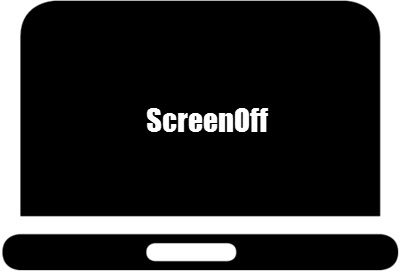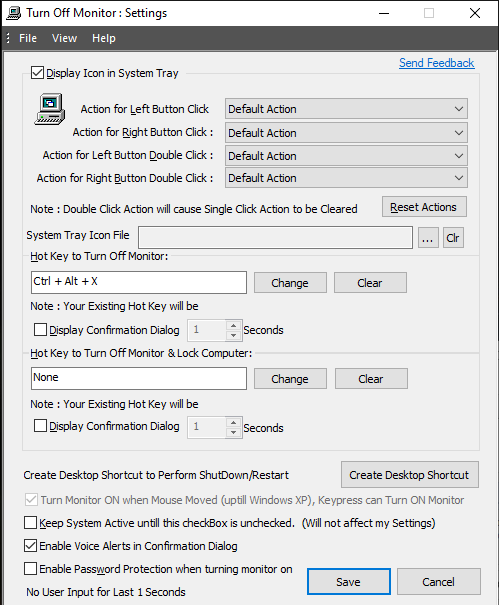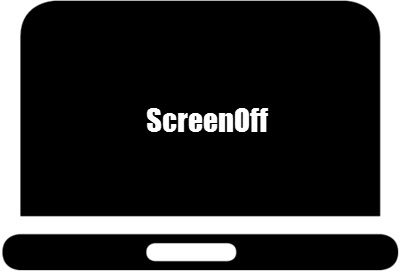How to turn off the monitor display of a laptop
Many a time I want my computer to play music on the background. Since that is the only thing I want it to do for a while, turning off the display makes sense. These kinds of software also come in handy when you want to blackout the screen as somebody approaches quickly. Some of them offer keyboard shortcuts, while others can be launched directly or from the system tray.
1] ScreenOff
ScreenOff is our popular inhouse freeware which is not only extremely small but the fastest in the lot. You can turn off the Windows laptop monitor screen in a click. It is the fastest as it uses the SendMessage Visual Basic command to send system commands to turn off the display. You do not need to download any .NET Framework version, nor do you need to install it. It is portable, and you can keep it wherever you want. The best will be to put it on the Taskbar.
2] Turn Off Screen
It is a bat file that may take a bit to execute. It uses C# commands in a batch file, i.e., the SendMessage method from C#. When you launch it, it will run the command in PowerShell but via the command prompt. You can create a shortcut of the file, and then assign a keyboard shortcut to run it quickly. Download it from Technet.
3] BlackTop
BlackTop ships with a pre-defined hotkey Ctrl+Alt+B, which will instantly turn off the screen. The only problem—you will need to install it. You can download it from Softpedia.
4] Turn Off Monitor
It offers three ways to turn off the monitor. You can use a shortcut, a Taskbar Shortcut Icon or a keyboard shortcut. Since we are talking about instant turn off, make sure to set up a keyboard shortcut once you install it. The program will be available in the Start menu. Click on Turn off Monitor Settings icon to configure
In the Settings screen, click on the text box, which says Hot Key to Turn Off Monitor.Now use hotkeys like CTRL or SHIFT or ALT or combination of all along with an alphabet. It will automatically appear in the text box.Click on Save if you are doing it for the first time. If you are changing it, click on the Change button, and then save it.
In the same place, you also have the option to create a keyboard shortcut to turn off the display and lock the computer. WIN + L doesn’t turn off the screen instantly but using this option; you can choose to turn off and lock the laptop as well immediately. You can download Turn off Monitor from its official website. Hope you find this post useful.