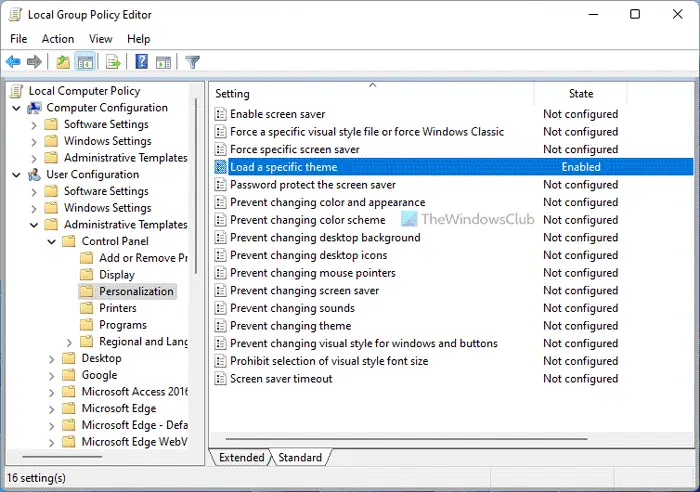How to Load a specific theme for new users in Windows
To do so, type gpedit.msc in start search and hit Enter to open the Group Policy Editor. Navigate to Now in the right pane, double click on Load a specific theme.
A new window will open. Select Enabled and enter the path of the .theme file you’d like to load, in the Options box. Themes are located in C:\Users\Username\AppData\Local\Microsoft\Windows\Themes\ folder. If you enable this setting, the theme that you specify will be applied when a new user logs on for the first time. This policy does not prevent the user from changing the theme or any of the theme elements such as the desktop background, color, sounds, or screen saver after the first logon. If you disable or do not configure this setting, the default theme will be applied at the first logon. Click Apply > OK. This setting specifies which theme file is applied to the computer the first time a user logs on. If you enable this setting, the theme that you specify will be applied when a new user logs on for the first time. This policy does not prevent the user from changing the theme or any of the theme elements such as the desktop background, window color, sounds, or screen saver after the first logon.
How to Load a specific theme for users using Registry
To load a specific theme for users using Registry Editor, do the following: To learn more about these steps, continue reading. First, you need to open the Registry Editor on your computer. For that, press Win+R to open the Run prompt, type regedit, hit the Enter button, and click the Yes option in the UAC prompt. Once it is opened, navigate to the following path: Right-click on the Personalization > New > String Value and set the name as ThemeFile.
Double-click on it to set the Value data as the theme file. Click the OK button and restart your computer to get the change.
How do I apply a theme to all users?
To apply a theme to all users in Windows 11 and Windows 10, you need to use the Local Group Policy Editor or the Registry Editor. You can also follow the aforementioned steps to get things done. In simple words, you need to open the GPEDIT and double-click on the Load a specific theme option. Then, choose the Enabled option and select the theme file.
How do I save a custom theme in Windows 11/10?
To save a custom theme in Windows 11 or Windows 10, you can use the Windows Settings panel. Press Win+I to open the Windows Settings and go to the Personalization tab. Following that, choose the Theme option and change all the settings to customize the theme. Finally, click the Save button to save the theme. If you disable or do not configure this setting, the default theme will be applied at the first logon. Read: How to Force a specific visual style for all users in Windows 10.