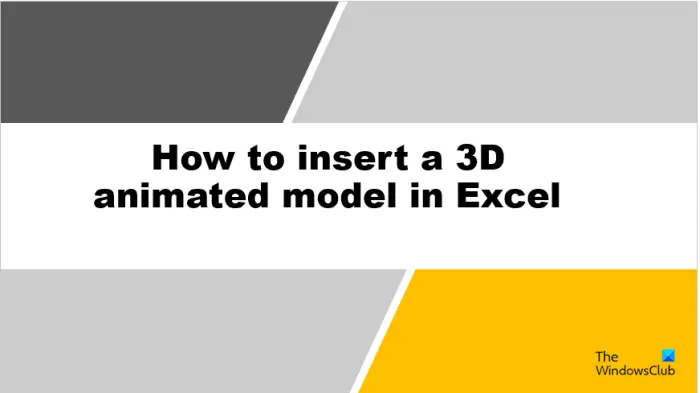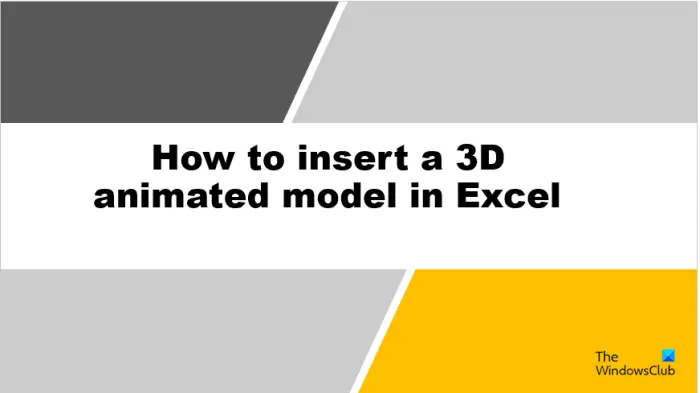3D modeling is used in many industries across the globe. 3D Models are used in television, film, video games, architecture, construction, science, medicine industries, and product development to visualize and render graphic designs. 3D Modelling can be a still image, and it can also be animated so that the object will look like it is alive to the audience. Some industries use 3D modeling to cut down the reduction of design time and cost. Unlike PowerPoint, where users can animate pictures, text, and shapes to make the movements that they want. Microsoft Excel does not have the feature to add animation to images. In Microsoft Excel, users can only insert 3D animated models into their spreadsheets. Excel provides two options of 3D models that users can use, namely animal and education.
How to insert a 3D animated model in Excel
Follow the steps below to insert a 3D animated model in your Excel spreadsheet. Open the Excel spreadsheet.
Click the Insert tab. Click the Illustration button and click the 3D Models button. Select the Stock 3D model option from the menu. An Online 3D Models dialog box will open.
In the dialog box, click All Animated Models to see all the options offered. Choose a 3D model, then click Insert. Once the 3D model is inserted into the spreadsheet, a 3D Model tab will open.
On the 3D model tab, there are some features that enable users to control the 3D Model, namely:
Pause: Click the Pause button on the 3D Model tab in the Play 3D group; this will pause the current animated 3D Model.Scene: Click the Scene button in the Play 3D group; this feature lets you choose the movements on how you want your 3D model animation to play.The 3D model view gallery: You can change the views of your 3D animated model. Click any of the options from the gallery.Reset 3D Models: Discard any formatting you have made to the 3D animated model.
You can move the 3D animated model anywhere on the spreadsheet by clicking on it and dragging it. You can also increase or decrease the size of the 3D animated model by clicking on the points and dragging the point up to increase the 3D model size or dragging the point down to decrease the 3D image size. READ NEXT:
How to add and use Draw tab in ExcelHow to create Pictograph in Excel
We hope you understand how to insert a 3D animated model in Microsoft Excel.