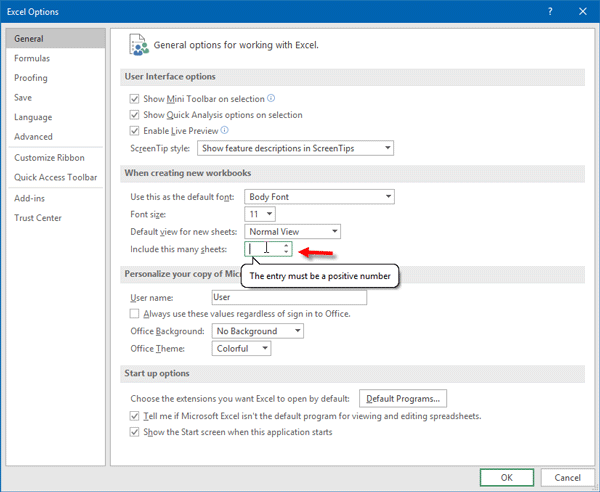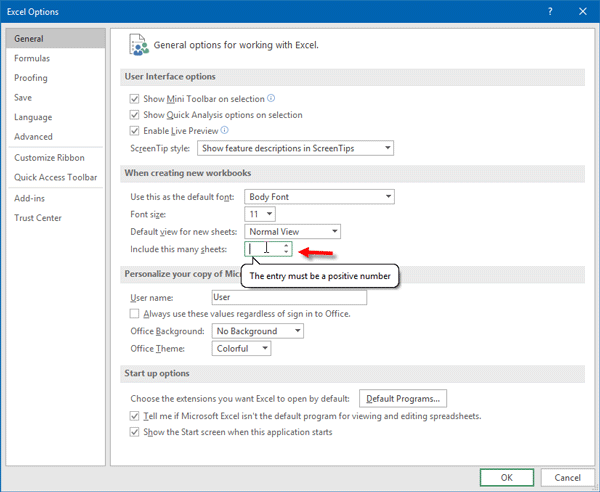When you start Excel on your computer, you will find only one sheet. Let’s assume that you want to create a report for students that requires multiple worksheets. You can click on the “New Sheet” button to create a new sheet. But, what if you need to create multiple reports of say thirty or forty students? If you go to click on the New Sheet button every time, you will end up wasting a lot of time. If you need to open multiple worksheets when you open Excel, you can easily change a setting.
Change default number of worksheets in Excel
Microsoft Excel can make this change easily on its own. For your information, you cannot do the same with Excel Online. Therefore, the following trick is based on the desktop version. More specifically, this method has been carried out on Microsoft Excel 2016. However, it seems, it will work smoothly in Excel 2013 as well. To get started, open Microsoft Excel on your computer.Go to File and select Options. Make sure you are on the General tab. Here, you should see a heading called When creating new workbooks. Under it, you will find Include this many sheets. By default, it should 1. Remove it and enter a number from 1 to 255.
Having done this, you will need to restart your Excel. After opening it, you will find as many worksheets as you have selected. For your information, this trick doesn’t work on templates. You have to select Blank workbook when starting the Excel app on your computer to utilize this trick.
Can you change default number of worksheets in Excel?
Yes, you can change the default number of worksheets in Excel. By default, it displays only one worksheet. However, you can change it to almost anything. For that, you need to open Excel and open the Options panel. Then, find out the Include this many sheets setting in the General tab and enter a number of worksheets you want. Following that, whenever you will open Excel, it will display the predefined number of worksheets.
How will you change the default number of worksheets displayed?
As mentioned in the article, Excel displays only one worksheet in each workbook. However, you can change it to two, three, four, or anything else. For that, click the File > Options. Then, ensure that you are in the General tab. If so, find out the Include this many sheets setting. Enter a number in the corresponding box and click the OK button. Now see how to select a Row or Column as the Print Title of a Microsoft Excel Report. If you use Excel Online, you should definitely check out these Microsoft Excel Online tips and tricks.