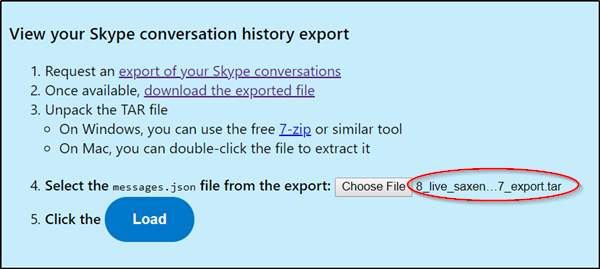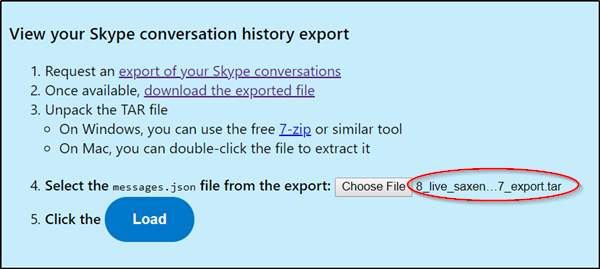Backup Skype files and chat history to your PC
If you’d like to keep a longer archive of your chat history, do the following.
1] Visit Skype Export files & Chat History page to submit a request
Go to skype.com and sign-in with your Microsoft account. Once you sign-in, choose what you want to download i.e
ConversationFiles
When done, hit the ‘Submit Request’ button visible there.
Instantly, you’ll see a message reading ‘Your export is being prepared’. Please check soon to download it’.
2] Download and read your chat history
When your request is complete, you’ll receive a notification on Skype with a link to view or download your file.
Proceed further and click the ‘Download’ button to download your files. Here lies a catch! The chat history you chose to download is available as a TAR file, but the conversations are present as JSON file. As such, you’ll need a special tool to make them readable. Try Skype Parser Tool. Visit this skype.com to download it. When downloaded, extract it, and inside it, you will find a file called ‘index.html’. Open it in Chrome, Edge, or whichever browser you prefer.
Click the ‘Choose file’ button, and select the ‘messages.json’ file in the extracted chat history folder. Click ‘Load’.
The interface that opens will allow you to comfortably go through your chat history. I hope you find the post useful.