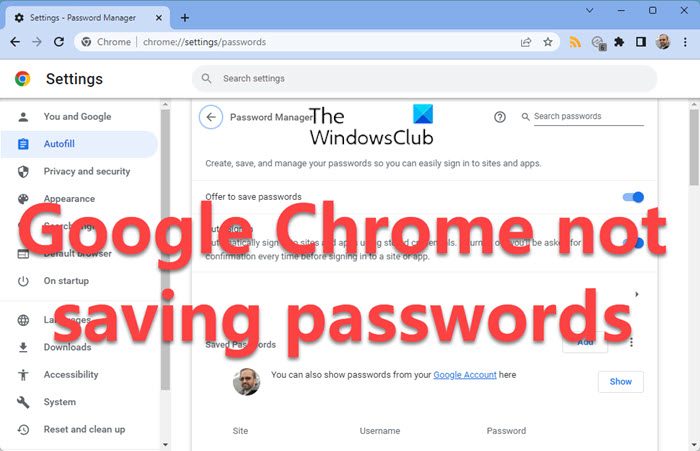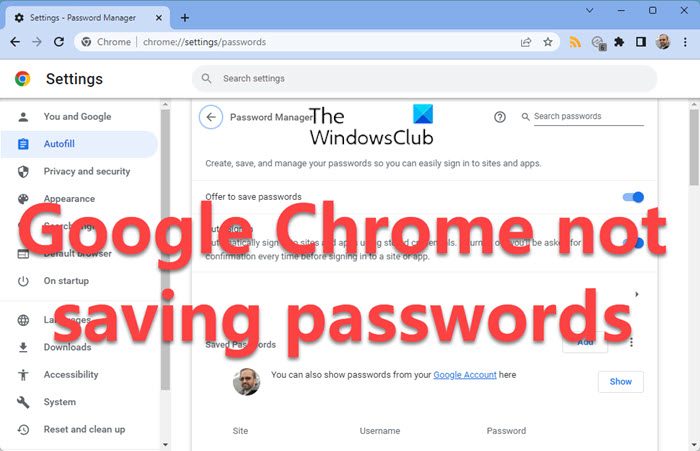Why is my computer no longer saving passwords in Chrome?
The primary causes of this issue are:
Fix Google Chrome not saving passwords
If the Google Chrome browser does not save passwords on your Windows 11/10 PC, follow these suggestions:
1] Update Chrome
Before proceeding to anything else, it is advised to update your Google Chrome browser to the latest version. If updating the browser doesn’t help save the passwords, you can proceed to the following troubleshooting:
2] Delete the cache files for Google Chrome
The cache files in Google Chrome store information that help load cached webpages faster when you open them. However, if the cached files are corrupt, you might face issues like the one in the discussion. To fix this condition, you could consider deleting the cached files for Google Chrome webpages. The procedure for the same is as follows: Open the address chrome://settings/clearBrowserData in Google Chrome. Fo to the Advanced tab, select All time and the first four options as shown above and click on Clear data. Restart the browser once the cache has been cleared.
3] Allow Google Chrome to keep local data
Google Chrome won’t store local data if the option is disabled in the browser’s settings. You can enable it as follows: Open the address chrome://settings/content/cookies on the Google Chrome browser. Switch OFF the toggle switch for Keep local data only until you quit your browser. Restart your browser.
4] Enable the setting which offers to save password
Most websites offer a choice to save a password. However, the browser also offers (prompts) to save the password. You would need to enable the setting for the same. Open the address chrome://settings/passwords in the Google Chrome browser. Turn the toggle switch ON for the setting Offer to save passwords.
5] Create a new profile for Google Chrome
If your user profile on the Google Chrome browser is corrupt, you could consider creating a new user profile. The procedure is as follows: Click on your account icon at the top-right corner of your profile. Go to Manage People.
Select Add Person > Add.
Enter the details to add the new account and restart the browser.
6] Reset or Reinstall Chrome
You may Reset Chrome and see if that helps. If it does not help, uninstall the browser and download and install its latest version.
7] Use a third-party password manager tool
If all of the above steps fail, you could consider using a reputable third-party password manager tool. Since these tools are independent of Chrome, they would probably work. Hope something helps! Similar reads:
Edge not remembering passwordsFirefox won’t save passwords or settings.