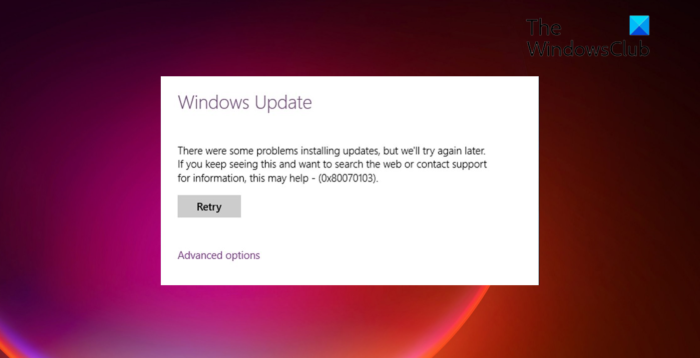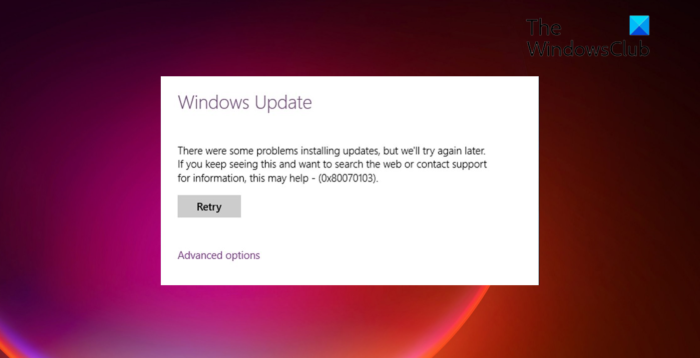What causes the Windows Update Error 0x80070103?
Says Microsoft:
Windows Update or Microsoft Update tries to install a driver a second time for an additional piece of identical hardware such as a graphics adapter.Windows Update or Microsoft Update tries to update a currently installed driver to an unsuitable version of that driver.
Below is a list of all the major culprits behind the error code 0x80070103.
Fix Windows Update Error 0x80070103
Here are all the solutions you can try to fix Windows Update Error 0x80070103 on your Windows 11/10 computer.
1] Run Windows Update Troubleshooter
Windows comes with different built-in troubleshooting features on which you can rely to get rid of various problems. To eliminate any Windows Update issue, you can look forward to Windows Update Troubleshooter. You can use this feature by following the below steps. It will begin the Windows Update troubleshooting. Once the process is complete, restart your system, and try to download the update. Check if the problem is fixed or not. If not, try the next solution. See: Fix error 0x8007042c for Windows Update or Firewall
2] Flush the SoftwareDistribution folder
All the Windows Update files are temporarily stored in the SoftwareDistribution folder. But by any chance, if these files get corrupted, you will face the mentioned error code. To solve the problem, you will have to delete the SoftwareDistribution folder. Here are the steps you need to follow. To begin with, you will have to stop the Windows Update Services. For this, open Command Prompt in administrator mode and type the below-mentioned commands and press enter. Now, open File Explorer, navigate to C:\ Windows and locate the SoftwareDistribution folder. Delete the folder. Open Command Prompt again in administrator mode. Type the below-mentioned commands and press enter. It will start the Windows Update Service. That’s it. Now restart your system and check if the problem persists. If yes, try the next solution. See: Fix Windows Update Error Code 0x800700c1
3] Install the offered Drive & Optional Update
having done the above two steps, you may now try to install the Updates. To install Driver and Optional Updates in Windows 11, then the procedure is as follows:
To check the Driver and Optional Updates available to your Windows 10 system:
If you still see the error code 0x80070103, you may need to Hide that Update and not install it at all. If by chance it has got installed, uninstall the update or roll back the driver.
How do I fix Microsoft update error?
Whenever you face any kind of issue while downloading the Windows Update, you can consider running the Windows Update Troubleshooter. To use this service, open Settings > System > Troubleshoot > Other troubleshooters > Run the troubleshooter. Check if it solves the problem.
How do I fix error 0x800700c1?
It’s very easy to get rid of Windows Update Error Code 0x800700c1. In fact, there are multiple ways to fix it. From disabling the anti-virus tool, running SFC and DISM scan, running the Windows Update troubleshooter, to removing the temporary Windows update files from the SoftwareDistribution folder. You can change the startup type of the Windows Installer Service and install the Windows Update via the Media Creation tool to solve the problem as well. Read Next: Fix Windows Update Error 0xCA00A009 on Windows 11.