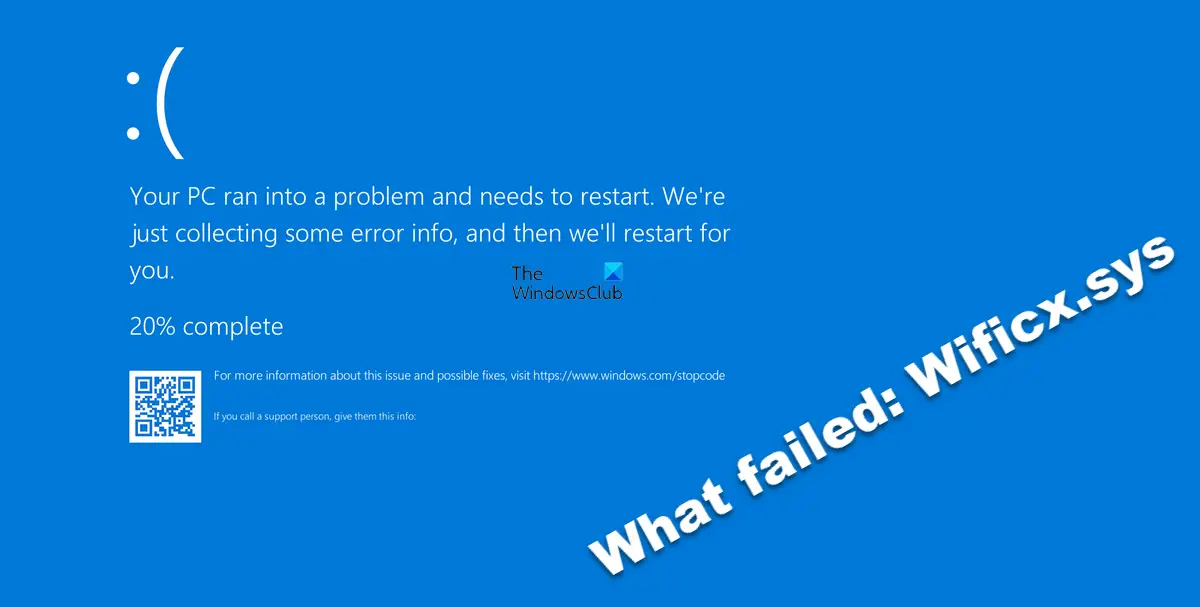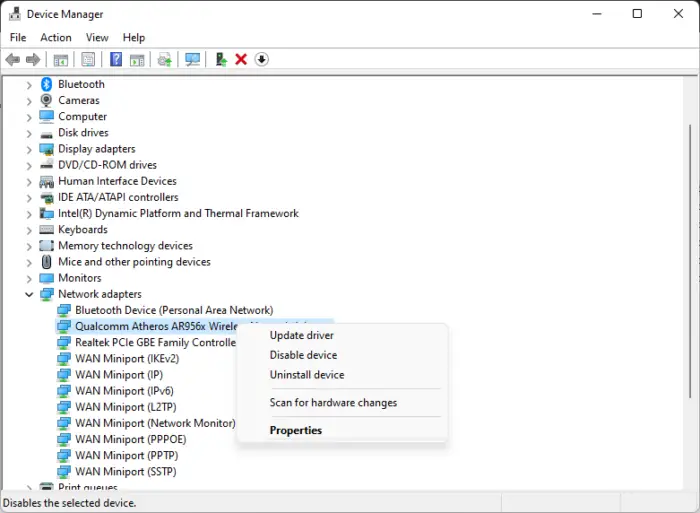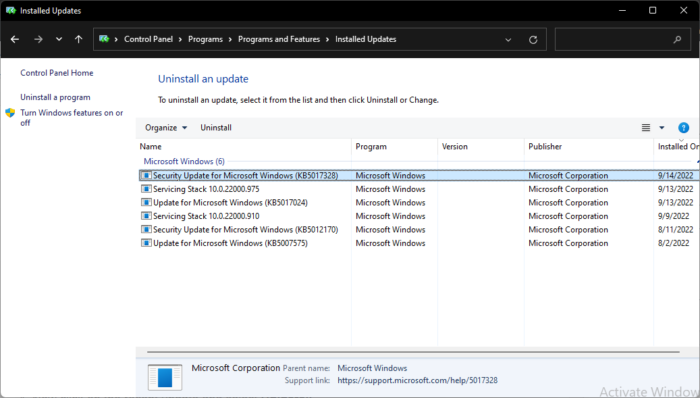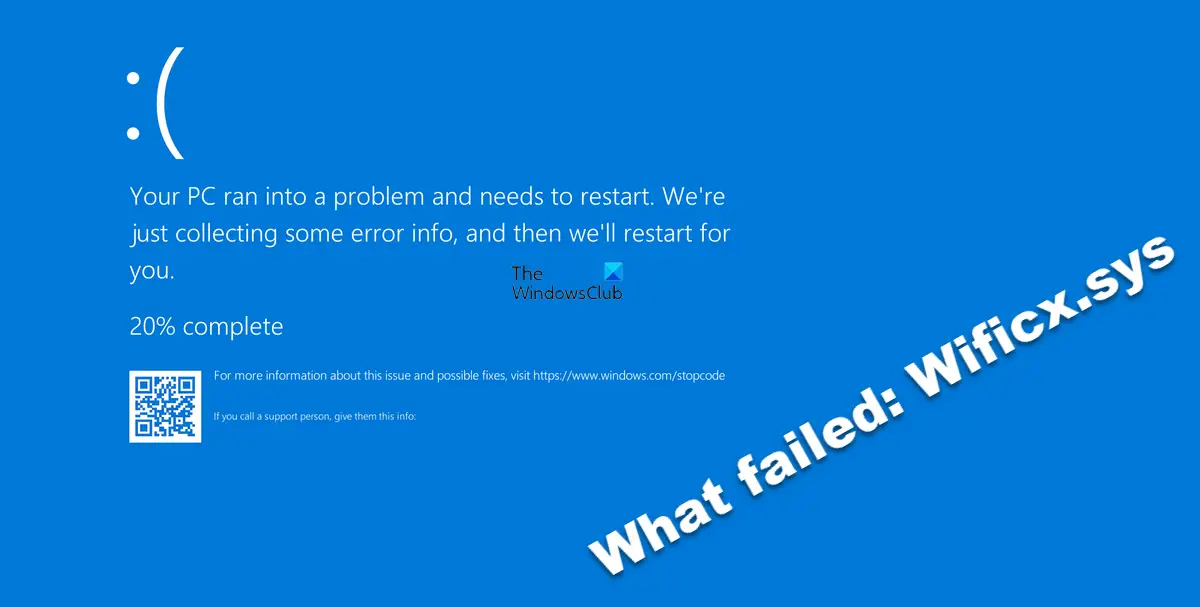What is Wificx.sys driver?
Starting in Windows 11, the Windows Driver Kit (WDK) includes a Wi-Fi WDF class extension (WiFiCx) used in drivers for a Wi-Fi device. WiFiCx drivers are also NetAdapterCx client drivers just like other NIC drivers. WiFiCx drivers run on Windows 11 only.
Why does Wificx.sys failed Blue Screen occurs on Windows 11/10?
Wificx.sys failed BSoD is an uncommon error that appears randomly, making your Windows 11 device shut down or restart automatically. Like any other BSoD error, it can occur due to multiple reasons. However, some of the possible reasons why it may occur are:
Hardware malfunctioningIssues with the Wificx.sys driverOverheating Components
Fix Wificx.sys failed Blue Screen on Windows 11/10
Wificx.sys is an architectural component in Windows related directly to program network drivers. As this error can cause frequent crashes within the system, it’s essential to fix it. Go through the suggestions and then decide which one you would like to try first: Before you begin, if you noticed that the problem started after you installed a Windows Update or updated or rolled back a device driver, then it might be a good idea to reverse the changes or use a system restore point to go back.
1] Run System File Checker
One of the reasons why a BSOD can occur is corrupted or damaged Windows system files. Running SFC will scan and repair these files instantly. To run the System File Checker, follow these steps: Click on the Windows key and search for Command Prompt. Click on Run as Administrator. Type the following command and hit Enter: Restart your device once done and check if the Wificx.sys failed Blue Screen error is fixed.
2] Run a DISM Scan
System Image Corruptions can also cause Wificx.sys failed Blue Screen on Windows 11/10. Performing a DISM scan will repair image corruptions on your device. Here is how to run DISM: Click on the Windows key and search for Command Prompt. Click on Run as Administrator. Type the following commands one by one and hit Enter: Restart your device once done and check if the Wificx.sys failed Blue Screen error is fixed.
3] Reinstall Wireless and Network Drivers
As we know, Wificx.sys is directly related to network drivers. So the crashes may occur due to some driver-related issues. Reinstalling your Wi-Fi Network Drivers can help fix the error. Here’s how you can do it: These posts may help you:
How to install WiFi driversHow to update Network drivers
Similarly, you might want to remove and reinstall Wireless drivers and maybe also remove the secondary WiFi adapter and see if that helps you.
4] Uninstall Recent Windows Update
A recently installed Windows update can sometimes cause Wificx.sys failed Blue Screen on Windows. If that’s the issue, uninstalling the recently installed update can help fix the error. Follow these steps to do so: Once done, restart your PC and check if the error still occurs.
5] Reinstall Vanguard Anti-Cheat
Some users have reported that Vanguard is responsible for causing the Wificx.sys BSOD error in Windows 11. We, therefore, suggest that you uninstall Vanguard and then download and install its latest version.
Fix: NDIS.sys failed BSOD error on Windows computer
How do I fix the Blue screen of death on Windows 10 11?
The common troubleshooting steps to fix Blue Screen errors in Windows 11/10 to be followed are:
Is Blue screen of death fixable?
Some BSODs are easy to fix using the suggestions made here, while others may require you to debug Blue Screen error logs. In most cases, it is the device driver that causes problems and rolling back or updating the driver can help right away. Read: DRIVER IRQL NOT LESS OR EQUAL (kbdclass.sys) BSOD error.