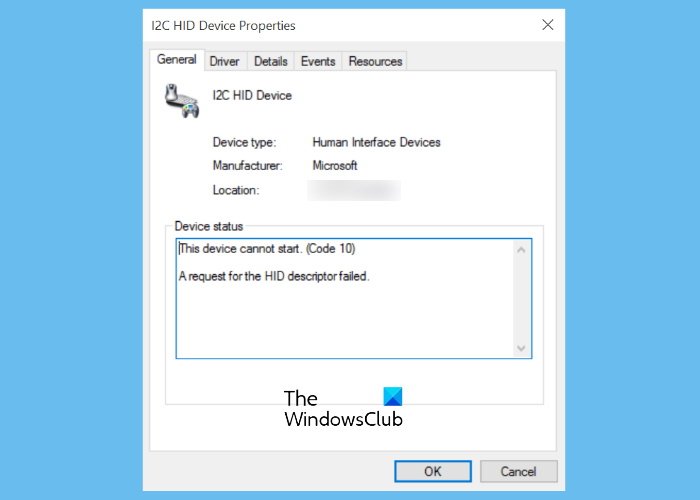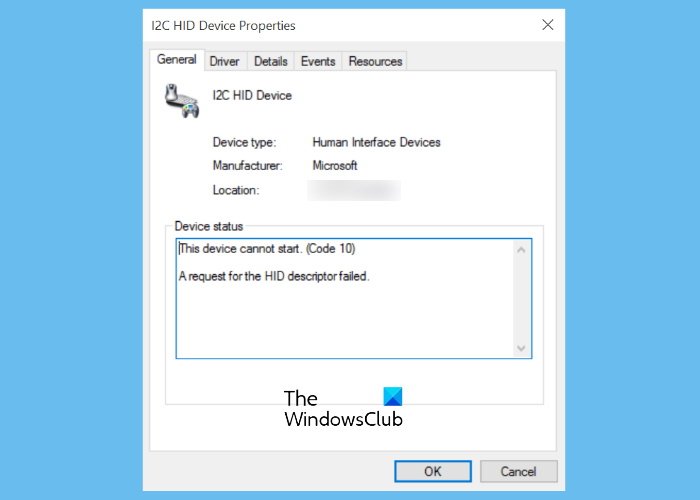Some of the affected users have stated that their touchpad was working but they were unable to use touchpad gestures like the two-finger scroll, right-click, etc., due to the error. Whereas, some users have complained that the error has completely disabled their touchpad.
Fix Touchpad error This device cannot start (Code 10)
If you receive this error message on your laptop, the solutions described here may fix your problem. Because your touchpad is not working, you have to connect an external USB mouse with your laptop.
1] Run the Hardware and Devices Troubleshooter
The error “This device cannot start (Code 10). A request for the HID descriptor failed” may occur due to the hardware issue. Hence, running the Hardware and Devices Troubleshooter may resolve it. Windows will take some time to detect the issue and fix it. After the troubleshooting gets completed, restart your device and see if the touchpad is working. If the troubleshooter does not find any problem with your hardware, try the next solutions.
2] Reinstall the HID-compliant touchpad driver
One possible cause of the problem is the corrupted or outdated touchpad driver. If this is the case with you, reinstalling the touchpad drive may eliminate the error. The steps for the same are as follows: Check if the issue is solved.
3] Run Program Compatibility Troubleshooter
Some users have reported that they experienced the issue after a recent Windows 10 update. In such a case, the error may occur due to compatibility issues. Such types of problems can be solved by running the Program Compatibility Troubleshooter. The process to do this is described below: After installing the driver, see if the problem is fixed or not.
4] Restore your touchpad settings to default
You can also try to restore your touchpad settings to default and see if it brings any changes.
5] Disable and re-enable the touchpad from BIOS
According to the feedback of some users, disabling and re-enabling the touchpad from BIOS helped them fix the issue. You can also try this method, provided this option is available in your system BIOS. The procedure is as follows: Now, your touchpad should work.
6] Reset BIOS to default
Reset your system BIOS to default if none of the above methods fixed the problem. Hope this helps.
How do I get rid of error Code 10?
The Error Code 10 is among the several Device Manager error codes. This error code displays the message “The device cannot start” and usually occurs due to the corrupted or outdated device drivers. Apart from that, compatibility issues are also one of the causes of this error. If this error occurs on your computer, you can try some common solutions to fix it.
How do I fix Bluetooth device cannot start Code 10?
Like the other Code 10 errors, this error is also caused due to corrupted or outdated drivers. The actual error message that the user receives when this error occurs on his computer is: This device cannot start. (Code 10), STATUS_DEVICE_POWER_FAILURE The STATUS_DEVICE_POWER_FAILURE error can be fixed by updating or reinstalling the Bluetooth device driver. Apart from that, you can also try to download the latest Bluetooth driver from the manufacturer’s website and install it on your system. That’s it. Related posts:
Laptop Touchpad is locked, disabled, gets stuck or scroll not working.Unable to install Synaptics, ASUS, etc, Touchpad drivers.