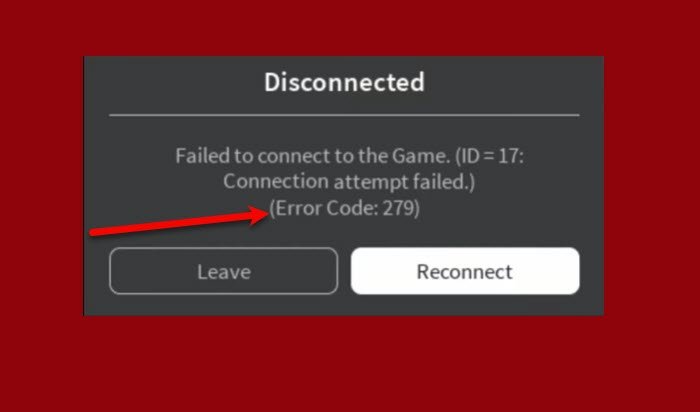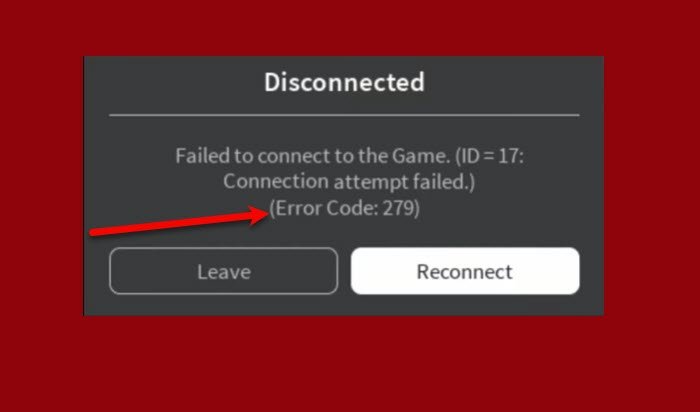Fix Roblox Error 279, Failed to connect to the game
Many Roblox users are complaining of an error that doesn’t let them connect to the server. The error message says “Failed to connect to the game”, Error 279. In this section, we are going to fix Roblox error 279 “Failed to connect to the game” with the help of some simple solutions. This error usually happens because of the Firewall blocking the Roblox server. This can be easily fixed by allowing it through the Firewall. However, we will be covering every possible solution by considering every possible reason for this error. These are the things you have to do to fix Roblox error 279 “Failed to connect to the game”. Let us talk about them in detail.
1] Temporarily disable Firewall
As the main reason for this is the firewall blocking the server, the best solution would be to disable it. However, make sure to enable it after connecting to the server as it makes your computer vulnerable. To disable the Windows Firewall, follow these steps. Now, retry connecting to the server and check if the issue persists.
2] Disable any third-party antivirus
If you are using any third-party antivirus, it can have the same effect on Roblox as a firewall would have. Therefore, turn them off temporarily and see if the issue persists. If you are not seeing the error message after disabling the Anti-virus, you know what’s causing the trouble.
3] Make sure you are using a supported browser
You need to make sure that you are using a supported browser for Roblox to run on your computer. There are tons of browsers out there in the market but Roblox doesn’t support all of them. To name a few, Chrome, Firefox, Edge and Opera are some of the browsers supported by Roblox. So, if you are using some specialized browser, try running Roblox on any one of these and check if the issue persists.
4] Reinstall Roblox Client
If you are using Roblox Client, you should try to uninstall and reinstall it for the sake of fixing the error. So, first, uninstall the application from your computer and then delete the leftover files. For that, launch Run by Win + R, paste the following location, and hit Enter. Now, select all the files and delete them. After removing all the files, reboot your computer and reinstall Roblox Client from microsoft.com.
5] Check your Internet Connection
Last but not least, a slow Internet connection can cause this error as well. So, if you are this error, try fixing your slow Internet. You should also consider, increasing your Internet Speed with the help of some setting tweaks and by contacting your ISP. Do this and check if the issue is fixed.
6] Flush DNS and Reset Winsock
If your Internet connection is working fine, try flushing DNS and resetting Winsock. This will fix the issue if it is because of some problem with the network connection. So, open Command Prompt as an administrator and run the following commands. Wait for both these commands to run, one after the other, and then reboot your computer. Finally, relaunch Roblox and see if the issue is fixed. Hopefully, it will be resolved. These were the things you need to do to fix the Error Code 279 on Roblox.
Fix Roblox Error 529, We are experiencing technical difficulties
Another Error message that users are perplexed with is “We are experiencing technical difficulties. Please try again later”, Error 529. This reason for their confusion is there is no reason disclosed for this error by the Roblox developers. Hence, finding the perfect solutions is a bit of a hassle. Many can fix this error simply by clicking on the Retry button but more often than not, users fail to do so. Therefore, we have accumulated a list of the best solutions to resolve this error. These are the things you need to do to fix Roblox Error 529 “We are experiencing technical difficulties”. Let us talk about them in detail.
1] Check if Roblox Server is down
One of the most prominent reasons as to why this error appears is the Roblox server being down. So, check downdetector.com or Istheservicedown.com and see if other users are facing the same error. If you conclude that Roblox Server is down after probing these sites, then the only thing you can do is wait for it to be fixed. You can keep checking these sites in the meantime. But, if the site is working just fine, check out the next solution.
2] Sing Out and Back In
If the server is not down and you are facing this issue, try singing out of Roblox and then singing back in to see if the issue persists. In most cases, the issue will be fixed but if not, after singing out of Roblox, reboot your computer once before signing back in.
3] Use Roblox Client
The Web version of Roblox is more vulnerable to errors than the client one, especially when it comes to server-related issues. So, if you are using the Web version, try switching to the Roblox client. It is a free application that you can download from microsoft.com. After downloading the app, sign in with the same ID and your error will be fixed.
4] Flush DNS and Reset Winsock
If everything is at its place, and you have tried using all the mentioned solutions, try flushing DNS and resetting Winsock. For that, launch Command Prompt as an administrator and run the following commands. After running these commands, restart your computer and check if the issue persists. These were the ways by which you can solve the Roblox Error 529. Hopefully, you are able to fix Roblox Error 279 and 529 with the help of these solutions.
Is Roblox Safe for 10 year old?
Roblox says Everyone10+ (E10+), which means that it is fine for a 10-year-old. It has some violent games but they are not intense and won’t affect the emotional or mental health of your child. But to be very sure, Roblox has included some parental features for you to look after your kid. That’s it!
Fix Roblox error code 524 and 264Fix Roblox error codes 106, 110, 116Fix Roblox error codes 6, 279, 610.