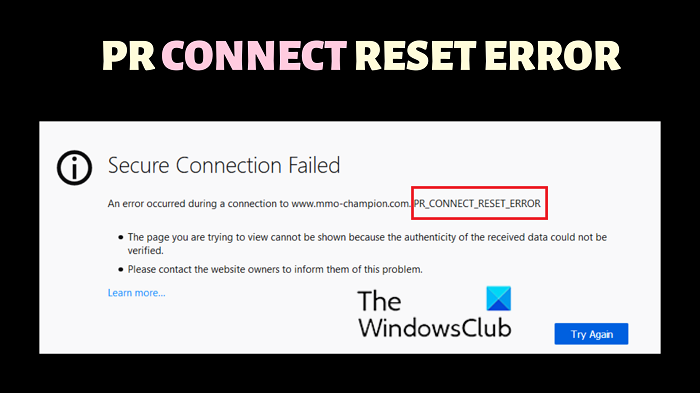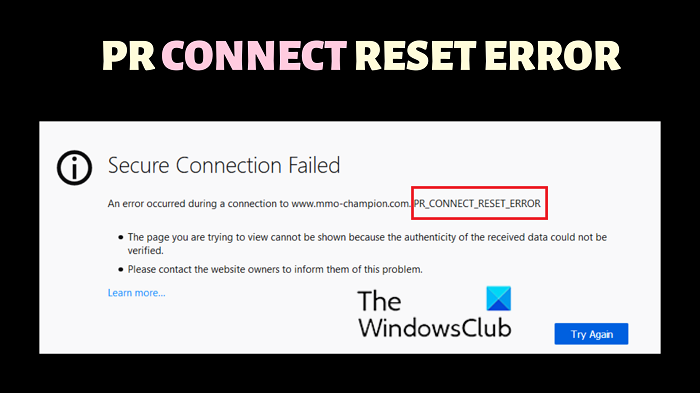The PR_CONNECT_RESET_ERROR on Firefox is accompanied by the following error statement. The main cause of this PR_CONNECT_RESET_ERROR error is that the browser cannot connect to a server. This can occur if security software products and VPN connections prevent the certificates of certain websites, and this ultimately causes this error.
Fix PR CONNECT RESET ERROR on Firefox
To fix this PR CONNECT RESET ERROR on Firefox, try the following solutions sequentially:
1] Disable certain third-party security software products
It has been confirmed by multiple users that the main culprit behind the problem is certain security software products. Simply disabling them is sufficient for solving the problem in the discussion. Go through their settings and try to temporarily disable the Network protection module offered by them.
2] Open Firefox in Safe Mode and disable problematic extensions
Other than third-party software products, Firefox can be impacted by its own extensions, especially the ones associated with security. In this case, you can isolate the cause by opening Firefox in Safe Mode, where the extensions are disabled. To open Firefox in Safe Mode, click on Firefox while keeping the SHIFT key pressed.
Once you open Firefox in the Safe Mode and verify that the website loads fine, you can disable the extensions as follows:Click on the Open application menu button at the top-right corner.Select Add-ons and themes from the menu.Go to the Extensions tab on the left pane.Now, you can disable any extension by simply turning the switch associated with them OFF.Try finding the problematic extension by using the Hit and trial method.
3] Clear the browser cache
Most websites store cache files on the browser. These files are used for quicker loading of the website when you open it next time. However, if these files are corrupt, you may encounter errors like the one in the discussion. To solve the problem, we advise deleting the browser cache files. Don’t worry; these files will rebuild themselves when you load the website again. The procedure to clear the browser cache files is as follows:
Open Firefox.Click on the Open application menu button at the top-right corner.Go to History > Clear recent history.Change the time range to Everything.Check all the checkboxes, especially Cache.Click on OK.Restart the browser.
4] Disable any VPN on your system
If any VPN is installed either on your system as a third-party software or browser extension, we would advise removing it. The VPN software will cause the exact same problem as caused by security software products on your system. Since VPN software products are brand manufactured, please contact the VPN manufacturer for the procedure to disable the same. If you wish to disable VPN through Windows Settings, the procedure is as follows:
Right-click on the Start button and select Settings from the menu.In the Settings menu, go to Network & Internet > VPN.If you see any VPN connected, simply turn OFF the switch to disable it.
If you are using a third-party VPN software, right-click on its Taskbar icon and select Disable or Exit.
How do I fix Secure Connection Failed in Firefox?
Secure Connection Failed is one of the common problems on Firefox & in order to troubleshoot, we need to understand the type of connection errors like The certificate is only valid for site, SEC_ERROR_UNKNOWN_ISSUER, Corrupted certificate store, SEC_Error_Expired_Certificate, etc.