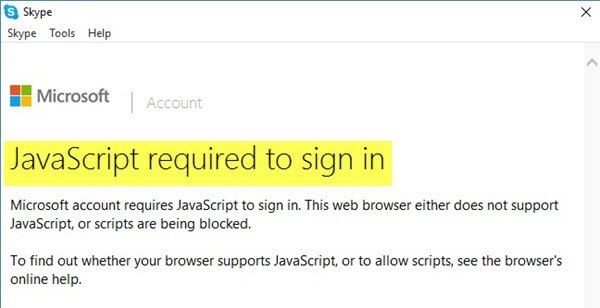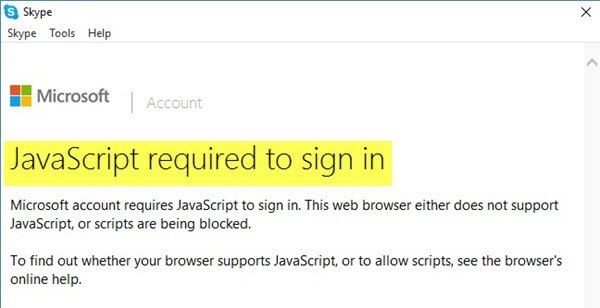JavaScript is a programming language that can be embedded in web pages to offer interactive features like sounds, menus, etc. Some browsers support this script while some do not.
The result, when users attempt to open Microsoft apps like OneDrive, Teams or Skype, is that they get an error message saying – JavaScript required to sign in. Why? A Microsoft account requires JavaScript to enable sign. The error message hints that the web browser either, does not support JavaScript, or some scripts are being blocked. So, if you notice JavaScript errors during your session or other activities, try enabling the JavaScript.
JavaScript required to sign in
For enabling some of the OneDrive, Microsoft Teams, Office 365, Skype for Business Web App features you need to turn on JavaScript. Try the solutions listed below for different browsers.
Turn on JavaScript in Chrome
Open Chrome browserType the following in the address bar and hit Enter- chrome://settings/content/javascriptMake sure Sites can use JavaScript setting is enabledYou may fine-tune other JavaScript settings hereRestart Chrome.
JavaScript is now enabled.
Enable JavaScript in Edge
Open Edge browserType the following in the address bar and hit Enter- edge://settings/content/javascriptMake sure that the Allowed (recommended) setting is enabledYou may fine-tune other JavaScript settings hereRestart Edge.
JavaScript is now enabled.
Enable JavaScript in Firefox
Firefox browser requires no additional installation. It enables the use of JavaScript, by default. If it does not, you can change it via the Firefox Configuration Editor (about:config page) or by installing an add-on.
In the address bar, type about:config and press Enter.When prompted with a warning message, click “I accept the risk!”Then, in the search bar, search for “javascript.enabled“.Right-click the result named “javascript.enabled” and click “Toggle”.
JavaScript is now enabled. Also, you can install NoScript addon to run active content only from sites you trust and protect yourself against JavaScript exploits.
Enable JavaScript in IE browser
For the Internet Explorer browser, you can enable Javascript via Internet Options.
Open Internet OptionsChoose Security tabSelect the Internet zone.Once done, scroll down and click the Custom level button.Thereafter, in the windows that open, check the ‘Enable’ circle under Active Scripting.Click Apply/OK and restart your browser.
That’s it! You will now, not receive the receive JavaScript required to sign in error message when you sign in.