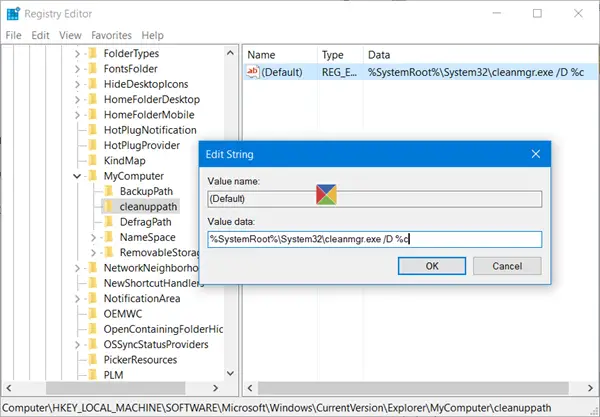Disk Cleanup button missing
Before you begin, you may want to create a system restore point and/or backup your Registry.
Having done that, Run regedit to open the Registry Editor, and navigate to the following key: Right-click on MyComputer > New > Key. Name the new key cleanuppath. Now for cleanuppath, in the right pane, double-click the Default value, and in the Edit String dialogue box which pops up, in the Value Data field, copy-paste the following path: Click OK and exit. This is sure to fix the problem and you will be able o see the disk Cleanup button now.
Some people have reported that if they had unchecked the Display delete confirmation check box in the Recycle Bin Properties, their Disk Cleanup button disappeared from the Drive Properties box. I was unable to reproduce this on my system, but nevertheless, this is one setting you may want to check up on, and select this check-box and see if it helps. If you simply need to access the Disk Cleanup Utility, you could Run cleanmgr.exe to open it. Alternatively, search for Disk Cleanup in taskbar search and pin its shortcut to your Start Menu.