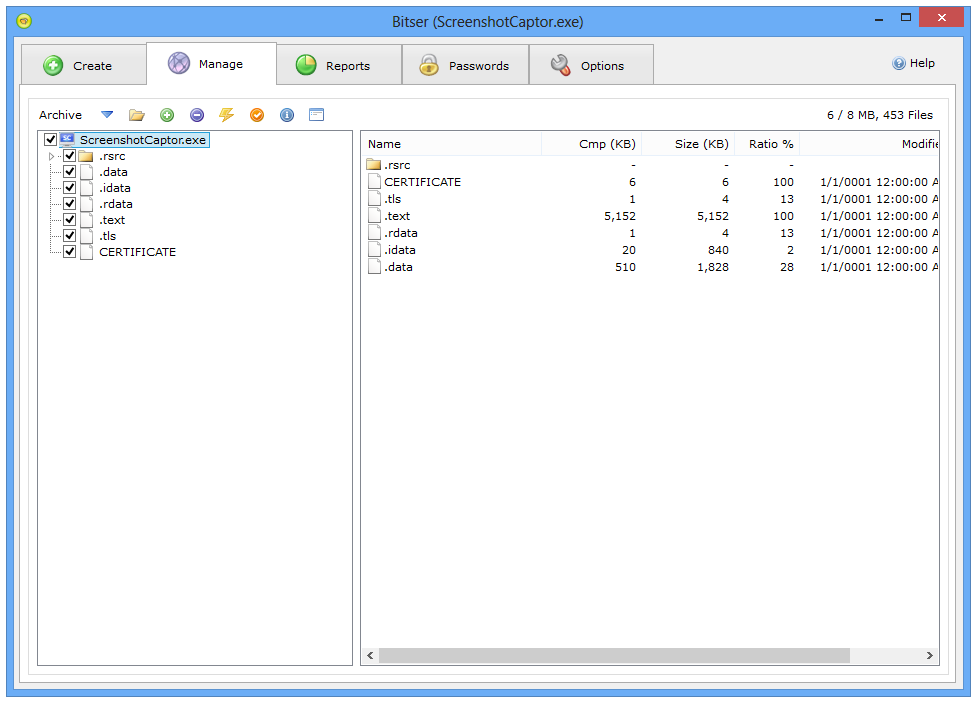Bitser is free Windows program for managing archives and backups. The software is similar in function to other file compression software like WinZip, 7-Zip, etc but boasts an alternative user interface. The program’s interface is built around the file system with explorer style views and features similar to those found in backup applications. Apart from providing the backup and archiving facility the tool is capable of offering a password manager and a MD5/SHA checksum calculator functionality to verify file identity.
Bitser Free Download for Windows 11/10
The program requires Microsoft .Net Framework 4.0 installed on your computer. Windows 10/8 already has it installed. If you are using Windows 7 or lower version of Windows OS, you will be required to install this version of the software first. It is freely available from Microsoft’s website. Install Bitser. Thereafter, select the ‘Create’ tab. Under ‘Archive’ module select a destination, format for creating self-extracting archive, compression level, etc and start creating compressed backups of your data. Blister is capable of extracting IP, 7Z, RAR, ISO, VHD, MSI, GZIP, BZIP2 and more and creating ZIP, 7-ZIP, EXE archives.
Once done, switch to the ‘Manage’ tab. The tab displays archives with source and destination folders, all from a single window. You can set this tab as the default tab at the start up.
Reports tab shows history of archived files, parameters used and comparison of compression ratios, speeds, and sizes.
Bitser also provides a password manager, MD5/SHA checksum calculator for verifying file integrity. The last tab, ‘Options’ tab is of much use. It allows you to configure various options. For instance, you can search for/delete empty folders and calculate folder sizes from the Windows explorer context menu. Creating context menu is simple. Click on the ‘Add’ button under Option windows’ ‘Context menu’ description to the Windows Explorer right-click menu. Bitser is also capable of creating encrypted backups of confidential data using AES-256 encryption. Just check the options from the window. Note that some changes will not take effect until the application is restarted.
How do I backup everything on my Windows computer?
There are multiple ways to backup everything on your Windows computer. You can do the backup manually as well as using third-party apps. If you are looking for a third-party app, you can certainly opt for Bitser, which is one of the best free apps to get things done. It helps you backup almost everything you have on your PC.
Does Windows 11/10 have a file backup program?
Yes, Windows 11 and Windows 10 have file backup functionality included in the operating system. Not only just files backup, but you can also remember your apps, preferences, etc. On the other hand, you can use the OneDrive folder syncing functionality to backup your data online. If this looks interesting, you can download Bitser from here. Works on Windows 11 and Windows 10 too.