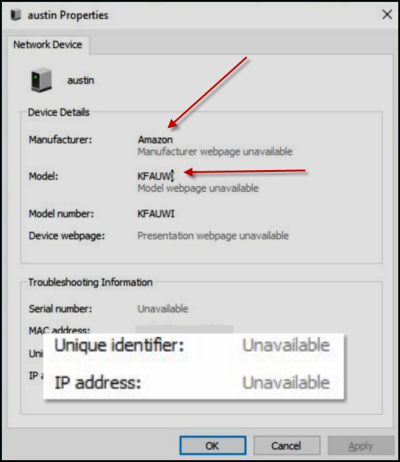The safe practice here is to try removing it by disabling ‘Windows Connect Now Service’ and resetting the Wi-Fi router. Type ‘Services.msc in the Cortana search box to launch Services Manager. Move to the right side pane of the Services window and locate Windows Connect Now to configure the wireless LAN setting for an Access Point (AP) or a wireless device, right-click on it and select Properties option.
Switch to the ‘General’ tab. Under it, change its startup type to Disabled. After that, click on the Stop button, and then click Apply > OK button to save changes.
Re-setup the settings of your WiFi router
Open the web-based configuration interface of your Router in a web browser, and enter the correct username and password to log in. There, under Wi-Fi Protected Setup or WPS option, disable the WPS and save settings. In the end, turn off your Wi-Fi router and after a few seconds turn it on again to check if the problem is gone. The latter part (resetting the Wi-Fi router) is also essential since the issue is caused by a combination of WPS (Wi-Fi Protected Setup Config) setting on your router and also Windows 10 PC. Hope this helps!